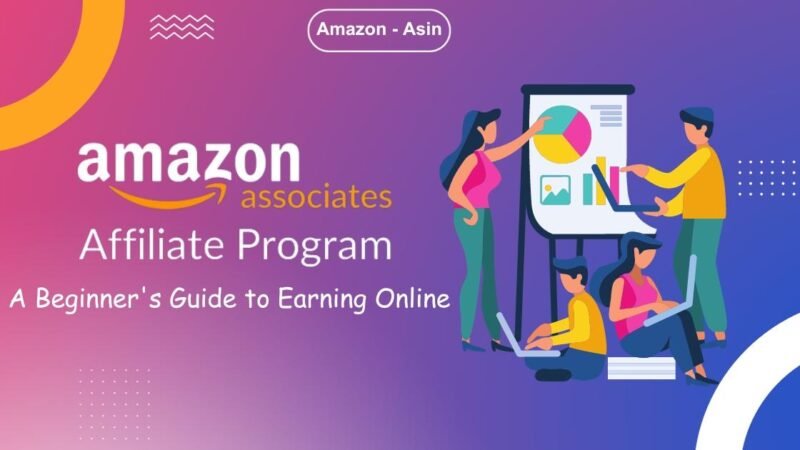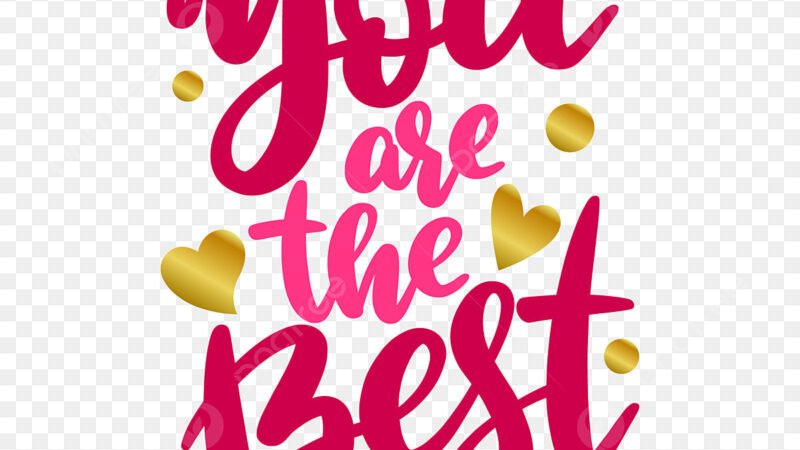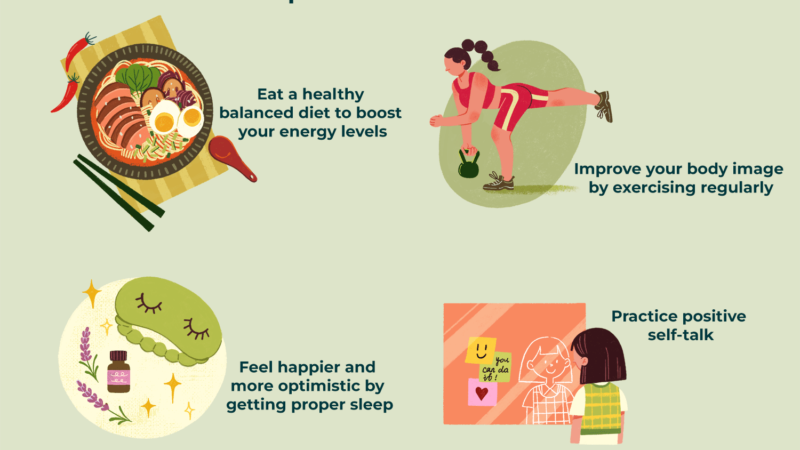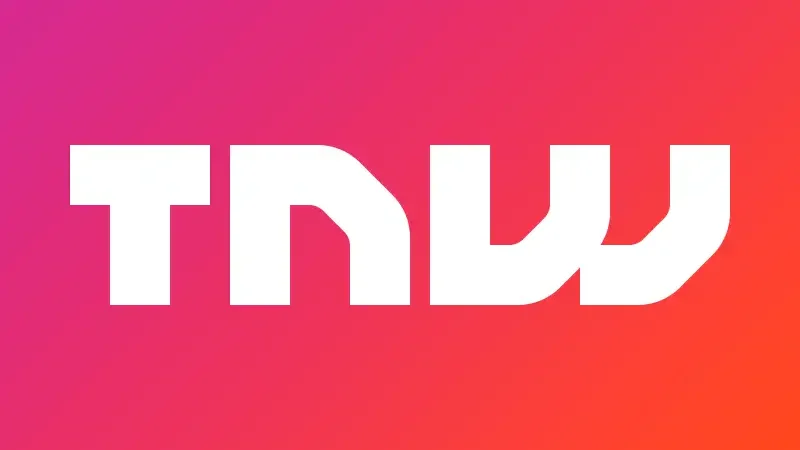Other Top 6 Offline Translation Software for Windows 10

With everything going digital and the speed of the Internet constantly increasing, our world has suddenly become smaller in global communication. However, one of the main challenges is the language barrier in different countries. This can be solved by using a translation app that can simply translate the world’s major languages to the one you prefer. While most of these translators work online, meaning they require an Internet connection, some can work even if you’re not connected to a network. This guide will list six such offline translation software available for Windows 10 PCs.
Here are the 6 best offline translation software for Windows 10
The following list describes an offline translator download for Windows 10 that can be used when you are not connected to the Internet.
1. Microsoft Translator app for Windows 10
The first on this list should be the one developed by the creators of your operating system. Just kidding, Microsoft Translator app is really a fantastic software that supports more than 50 languages, with more languages being added frequently. This offline translation software is not a web-based application like Google Translate, which means that it must be installed on your system first. Other features include:
- Supports 50 languages.
- It includes Camera Translation, which allows users to point the camera at signs, menus or any printer paper and translate it with a single tap.
- The text translation feature also helps you chat with someone you use in a foreign language.
- Voice and text-to-speech translation feature is instilled.
- Save your translations and mark them as favorites.
The app is easy to use and runs smoothly without consuming much of your resources. It’s not clear why Microsoft didn’t include this app in its Windows 10 operating system or offer it as an update later. It is available, free of charge, from the Microsoft Store.
2. PROMT Master
PROMT is professional offline translation software used by many companies and business organizations around the world. It currently supports up to 16 languages and has a back-and-forth translation feature between English and other major languages like French, Spanish, Portuguese, Italian, German, and Russian. Other features include:
It supports uploading documents of various text formats and quickly translates them.
It offers a 15-day demo with full functionality and then provides services at a low cost.
It is compatible with Microsoft Suite and documents prepared with MS Word can be translated with a single click.
3. Babylon 10 Premium Pro
Image Credit: Microsoft If you want to download an offline translator for PC that supports more than 50 Microsoft Translator languages, you’re probably looking for Babylon 10. Once installed, Babylon automatically recognizes the language and translates it to your default default language. Other highlights include:
- Babylon 10 integrates with your email application and allows you to specify the language of your recipient. For example, if you write to a customer in Russia in English, you will receive the email in Russian.
- Babylon comes with a built-in grammar tool and spell checker to help you write professional emails.
- This app also includes a dictionary along with correct pronunciation audio clips.
All of these features are available in the paid version of Babylon 10.
4. Just translate

Image Courtesy: Jalada Another option to download and translate offline for Windows 10 is Just Translate, which supports 50 languages. It is free to use and has automatic language recognition that can be translated almost instantly. Some important features are:
- It works in the background without consuming many resources.
- Built-in grammar checker that can also correct spelling errors.
- The translated material can be saved and exported as a PDF file.
The fact that it is free to use, for now, makes it one of the most popular offline translation software available for Windows 10 PCs.
Also Read: How to Translate and Report an Email in Gmail
5.QTranslate
Just Translate, another app is available free of charge and can be downloaded as an offline translator for PC. It supports most of the common languages and has a database of dictionaries stored within its interface. The default language set in the app is Italian, but it can be easily changed.
- This application does not require installation and runs from the executable file.
- It has an intuitive interface and is more convenient to use.
- It is a simple software where you need to type the words you want to translate and the results will be displayed instantly in the panel next to the text box.
Also Read: Top 9 Chrome Extensions for Android in 2020
6. Virtual
The latest downloadable app to translate offline for Windows 10 is Virtaal which is also free to use software. This app uses a unique method to show only the current translation and hide everything else. Some of its features are:
- Supports multiple formats within a single interface.
- It uses the Translate Toolkit as the basis for its application.
- Allows users to enable plugins and instill Google memory suggestions.
Translation Apps FAQ
Can I use Google Translate offline?
Google Translate can be used offline after downloading the required language pack.
Is there a default Windows 10 offline translation software?
Although Cortana can translate for you in most languages, she still requires an internet connection for this.
Does Microsoft offer translation tools?
Yes, the Microsoft Translator app is free to download from the Microsoft Store and works offline.
The final word on the 6 best offline translation software for Windows 10
Offline translation software is an important application that most of us need for work and personal use. And there are some translators who work offline and also offer spell checking and grammar checking services. I would go for Microsoft Translator as it integrates quite well with the Office suite.
Follow us on social media – Facebook and Twitter . For any queries or suggestions, let us know in the comments section below. We’d love to get back to you with a solution. We regularly post tips and tricks, along with answers to common tech-related problems.