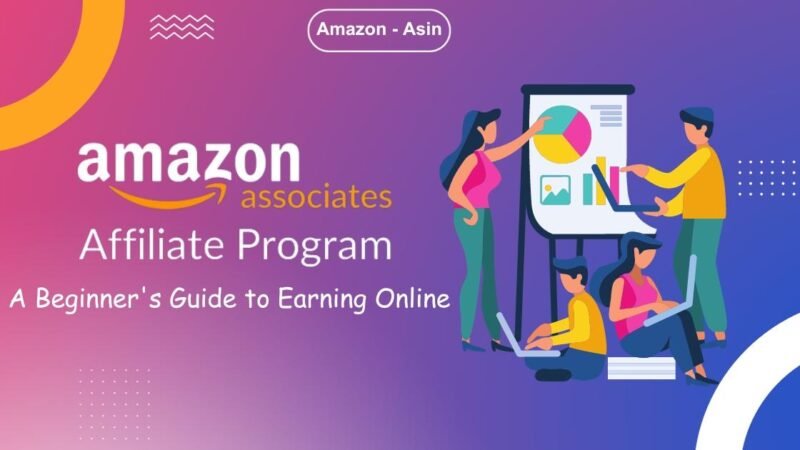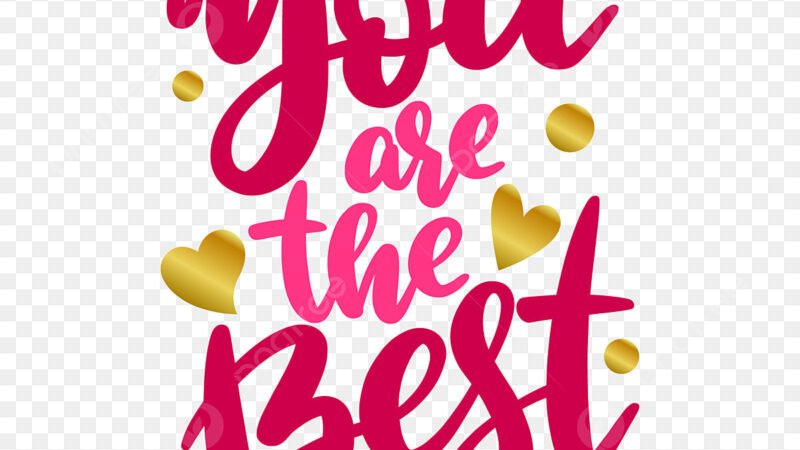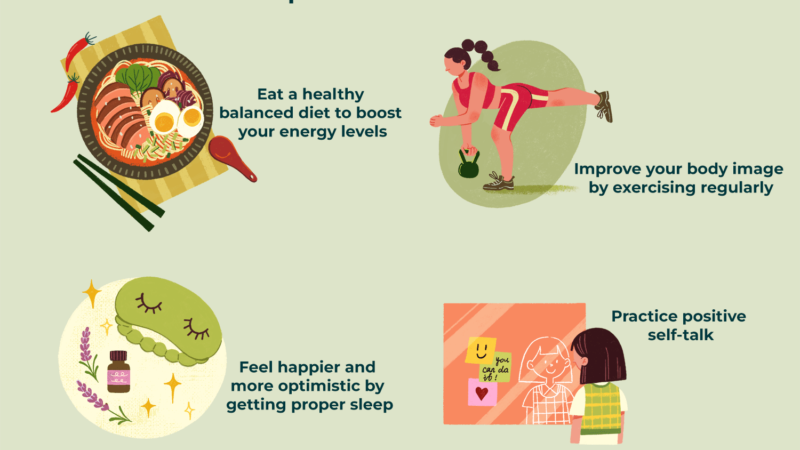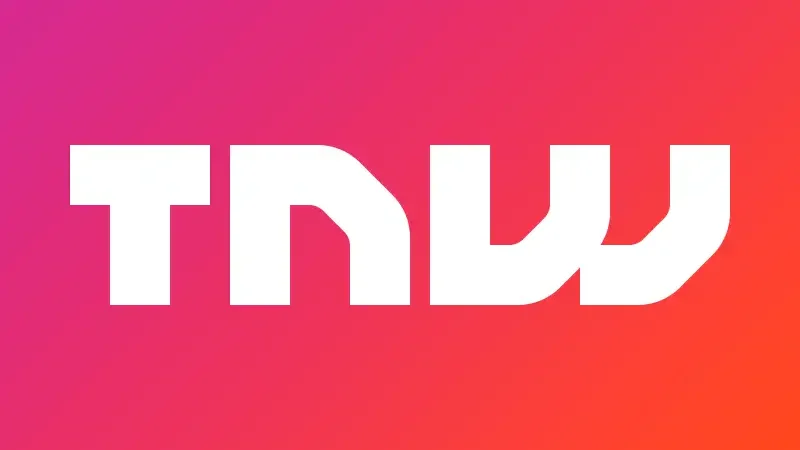WhatsApp Web: Connect Seamlessly from Your Desktop

- Introduction to WhatsApp Web
- How to Access WhatsApp Web
- Features of WhatsApp Web
- Security and Privacy Measures
- Compatibility with Different Devices
- Tips and Tricks for Using WhatsApp Web Efficiently
- Integrations and Add-ons
- Troubleshooting Common Issues
- Advantages of Using WhatsApp Web
- Limitations of WhatsApp Web
- Future Developments and Updates
- Comparison with Other Messaging Platforms
- User Feedback and Reviews
- Conclusion
- FAQs
WhatsApp Web: Connect Seamlessly from Your Desktop
WhatsApp has become an integral part of our daily communication, enabling us to stay connected with friends, family, and colleagues effortlessly. With the introduction of WhatsApp Web, the convenience of this messaging platform extends to desktops and laptops, allowing users to access their chats and conversations without picking up their phones. In this article, we delve into the world of WhatsApp Web, exploring its features, benefits, and how to make the most out of this web-based service.
How to Access WhatsApp Web
Accessing WhatsApp Web is a straightforward process. Simply follow these steps:
- Open your preferred web browser.
- Navigate to web.whatsapp.com.
- On your mobile device, open WhatsApp and tap on the three dots in the top-right corner.
- Select “WhatsApp Web” from the menu.
- Scan the QR code displayed on your computer screen using your phone.
- Once scanned, you will be logged into WhatsApp Web, mirroring your mobile chats on the desktop.
Features of WhatsApp Web
Messaging
WhatsApp Web allows you to send and receive messages seamlessly, just like the mobile app. You can engage in one-on-one conversations or group chats effortlessly.
Group Chats
Managing group chats is a breeze on WhatsApp Web. You can create new groups, add or remove participants, and mute conversations directly from your desktop.
Media Sharing
Share photos, videos, documents, and voice messages conveniently through WhatsApp Web. Simply drag and drop files from your computer to the chat window to send them instantly.
Notifications
Stay updated with real-time notifications on your desktop. You’ll receive alerts for new messages, incoming calls, and other activities on WhatsApp Web, ensuring you never miss a beat.
Security and Privacy Measures
WhatsApp prioritizes the security and privacy of its users, and WhatsApp Web is no exception. Your messages and calls are end-to-end encrypted, ensuring that only you and the intended recipients can access them.
Compatibility with Different Devices
WhatsApp Web is compatible with a wide range of devices, including Windows PCs, Macs, and Linux systems. Additionally, it supports popular web browsers such as Google Chrome, Mozilla Firefox, and Safari.
Tips and Tricks for Using WhatsApp Web Efficiently
To enhance your experience with WhatsApp Web, consider the following tips:
- Use keyboard shortcuts for quick navigation and actions.
- Pin important chats to the top for easy access.
- Customize notifications settings to suit your preferences.
- Enable dark mode for a more comfortable viewing experience, especially during nighttime usage.
Integrations and Add-ons
WhatsApp Web offers various integrations and add-ons to streamline your workflow. You can connect third-party apps and services to enhance productivity and collaboration.
Troubleshooting Common Issues
Encountering issues with WhatsApp Web? Check your internet connection, clear your browser cache, or try using a different browser to resolve connectivity issues. If problems persist, refer to the official WhatsApp support documentation for further assistance.
Advantages of Using WhatsApp Web
The benefits of using WhatsApp Web are manifold:
- Seamless synchronization between mobile and desktop devices.
- Enhanced productivity with larger screens and keyboard input.
- Accessibility for users who prefer desktop browsing over mobile usage.
Limitations of WhatsApp Web
Despite its convenience, WhatsApp Web has certain limitations:
- Dependency on a stable internet connection for optimal performance.
- Limited functionality compared to the mobile app, particularly for advanced features such as voice and video calls.
Future Developments and Updates
WhatsApp continues to evolve its platform, with regular updates and feature enhancements for WhatsApp Web. Stay tuned for future developments that promise to further enhance your messaging experience on the web.
Comparison with Other Messaging Platforms
While WhatsApp Web offers a seamless messaging experience, it’s essential to compare it with other messaging platforms such as Telegram, Facebook Messenger, and Signal to determine the best fit for your communication needs.
User Feedback and Reviews
User feedback plays a crucial role in shaping the future of WhatsApp Web. Share your experiences, suggestions, and reviews to contribute to the ongoing improvement of this web-based messaging platform.
Conclusion
In conclusion, WhatsApp Web provides a convenient solution for accessing your WhatsApp chats and conversations from your desktop or laptop. With its user-friendly interface, seamless synchronization, and robust security measures, WhatsApp Web offers a compelling alternative to mobile usage for staying connected on the go.
FAQs
- Is WhatsApp Web free to use?
- Yes, WhatsApp Web is free to use and does not incur any additional charges.
- Can I use WhatsApp Web without my phone?
- No, WhatsApp Web requires a connection to your mobile device to mirror your chats and conversations.
- Are my messages on WhatsApp Web secure?
- Yes, WhatsApp Web uses end-to-end encryption to ensure the security and privacy of your messages.
- Can I make voice or video calls on WhatsApp Web?
- Currently, WhatsApp Web does not support voice or video calls. However, you can use the mobile app for these features.
- Are there any storage limitations on WhatsApp Web?
- WhatsApp Web relies on your phone’s storage for messages and media. Ensure that you have sufficient storage space on your device to avoid any issues.