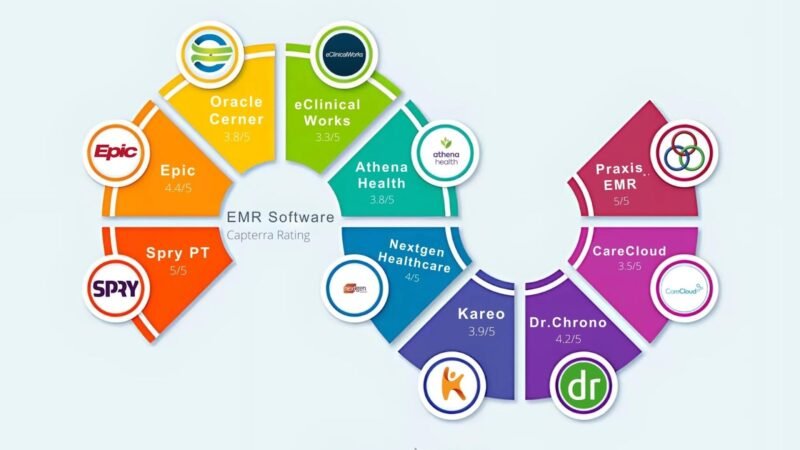How to Optimize Mac for Productivity

MacOS is a stable operating system and doesn’t require frequent clean-ups. You can use your Mac without any issues for weeks until you clutter it up with junk files, cookies, cache, and other redundant files. You may encounter performance issues and may be non-productive on your Mac. If Mac productivity is a concern for you, try out these tips and tricks to optimize your Mac and boost productivity. These tips will keep your Mac as good as new and enhance its performance.
Enable Focus Mode
Focus Mode is a great feature to avoid unwanted distractions when you are trying to concentrate on your Mac. This feature was introduced with the release of MacOS Mojave to keep all the notifications out of your sight when the Focus mode is enabled.
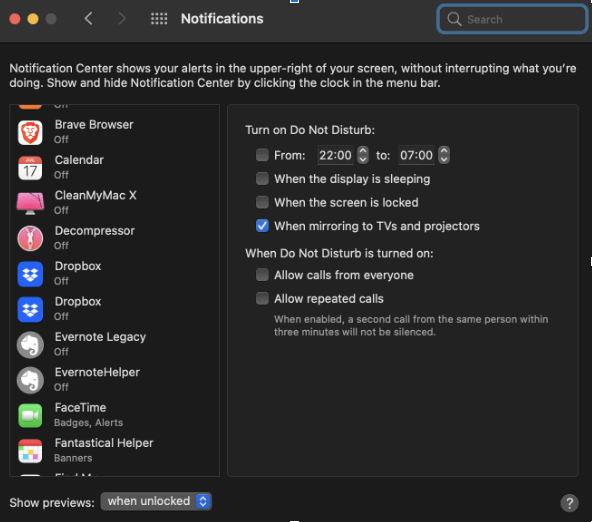
When you turn ON the Focus mode, this feature applies to other Apple devices connected to your ID. The setting is synced automatically to your iPhone or iPad. You can enable Do Not Disturb for a specific time range while playing a video, PPT slideshow, Fullscreen, or lock screen. It disables all unwanted notifications that may distract you from being productive on Mac.
Kill Background Processes
Not all users restart their Macs on a regular basis. We may have apps resting on the Dock or processes running in the background. These unwanted background processes can utilize a lot of RAM and other resources and slow down the Mac.
Step 1. Go to the Apple menu and select System Preferences.
Step 2. Access Utilities from the list and select Activity Monitor. You can also quick-search Activity Monitor on the Dock.
Step 3. Go to the Memory tab and click on the Memory column to sort apps by memory consumption. This will list all the heavy apps and background processes on the top of the list that are consuming higher resources.
Step 4. Select the unwanted process or app and click on the Quit button to terminate the app. do this with other unwanted apps and background processes to free up RAM on your Mac. This will help you boost performance and enhance Mac productivity.
Uninstall Redundant Apps
When there are multiple unwanted and unused apps on your Mac, it may slow down the processes. These apps keep on updating and utilize system resources. It is recommended to keep minimal and useful apps only on your Mac. You can uninstall unwanted apps from your Mac and make more room for useful apps.
Step 1. Access the Applications folder from the Apple menu.
Step 2. Identify apps that you don’t use anymore and can be taken off from Mac.
Step 3. Drag and drop the app icon to the Trash and confirm to delete the app from your Mac.
Step 4. Alternatively, you can also right-click on the app icon and click on the ‘Move to Trash’ option. Confirm the selection and the app will be deleted in the background. Do the same for all unwanted apps on your Mac.
Clear Cache & Temp Files
When you uninstall apps, just the app gets uninstalled but the app clutter, temp files, cache, and cookies remain on the Mac. You can manually get into every individual folder and clear up this clutter. If you can’t clean up this clutter from dozens of folders, you can use the Best Mac Optimizer to automatically find and delete all the residual files from your Mac.
Disk Clean Pro is one of the greatest utilities to quickly find and remove junk files and other redundant files from your Mac. It can recover a huge amount of space on your Mac storage by cleaning large files, cache, cookies, junk files, crash reports, partial downloads, log files, and other leftovers. it can also find large files, old files, unused files, old backups, and other apps that are taking up space on your Mac. It has other inbuilt utilities like RAM cleaner, duplicate files finder, Internet privacy protector, etc.
Other Ways to Optimize Mac Productivity
There are different other ways to enhance Mac productivity. Keeping your Mac clean and optimized is just the beginning to boost MacBook software. Here are a few more tips that can make a difference in your Mac productivity.
- Use the best productivity apps for Mac to enhance Mac Productivity.
- Keep your Mac desktop tidy and clean for better search and indexing.
- Ensure that the MacOS is always updated to the latest version and updates.
- Use maximum keyboard shortcuts to quickly give commands and access apps.
- Reduce startup items from the list to load only necessary apps when you boot your Mac.
- Manage a calendar and a To-Do List to organize your work and enhance productivity on Mac.
- Store important files and photos on iCloud for quick access on any Apple device.
- Update all the apps on a regular interval and keep all the folders organized.
- Dual-screen monitors can enhance your visibility while multitasking.
- Spotlight is the best file finder for quick searches and app access.
Final Words
This article on how to optimize Mac for productivity has the best tips to perform optimization. You can manually perform these optimization tips on regular intervals or use one of the best Mac optimizers to automatically keep it clean. You can also consider using the best productivity apps for Mac to boost Mac productivity.